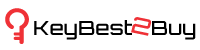Everything You Need to Know About ‘Game Mode’ on Windows 10 PC
Most people are unfamiliar with the ‘Game Mode’ feature of Windows 10, which is automatically enabled. According to Microsoft, the ‘Game Mode’ is built to boost the performance of the games you play. However, according to some people, disabling the feature has helped them more.
It is very essential to get clarity about what the ‘Game Mode’ does on Windows PC. Notably, the mode was initially introduced with Creator’s Update in 2017, which was meant to focus on optimizing your PC gaming.
The big question is, how does it work? Well, it detects the games you play and offers them priority access to your PC’s resources. The game you play the most receives more CPU and GPU resources. While, on the other hand, background apps and other things receive hardly any resources. Notably, it works only when a game being played by you is detected by your system.
Microsoft also mentioned that while the Game Mode is enabled, there will be no automatic installation of hardware drivers. In simple words, interruptions will be at its least when you’re playing.
Is There Any Performance Boost While the Game Mode is Enabled?
As mentioned above, the ‘Game Mode’ has worked well for many, while not favoring some at all. It totally depends upon the game you play, PC’s hardware, and the apps that are running in the background.
Gaming performance is boosted when the game you play competes for resources with all other programs that run in the background. For instance, there was a test conducted in 2017 by PC Gamer which indicated that the performance is boosted on low-end hardware. However, the background activities were compromised, like playing a YouTube video while gaming is not what you could do.
Why is the Game Mode Enabled by Default?
It is essential to mention that the Game Mode only works when it figures out that you’re playing a game. Therefore, if you’re conducting activities apart from that, like using browsers or other apps, it won’t do anything.
As soon as you open a game on your Windows PC, your system gives importance to the same over everything else. Therefore, enabled Game Mode is no harm because it won’t do anything until or unless you launch a game and start playing.
What problems Can be Caused by Game Mode?
According to a few users, Game Mode makes the performance of the game slower. It is a strange thing to experience and it is not meant to work in that manner. However, it sometimes does.
You might be wondering about the reason behind the same. Well, the most evident reason could be that your PC doesn’t prioritize the background tasks and apps. As the Game Mode takes away all the resources and allocates them to the game you play, it might cause a slowdown.
Alternatively, if you repeatedly face issues like freezes, crashes, etc, it is best to disable the Game Mode feature on Windows 10. Once you’ve disabled the same, keep a note if it solves the issue.
Enabling and Disabling Game Mode on Windows 10
If you’ve decided to disable the Game Mode on Windows 10 to check if it improves the performance of your PC, the steps are as follows:
- Launch the ‘Settings’ app on your PC from the Start menu. Alternatively, you can press the ‘Windows + I’ keys on your keyboard.
- Select the ‘Gaming’ tab from the menu.
- Click on the ‘Game Mode’ option from the left menu.
- Turn the slider off for the ‘Game Mode’ option.
In case you want to enable the settings in the future, follow the same steps and turn the slider on for the ‘Game Mode’ option.
Notably, the recent updates of Windows 10 don’t allow you to enable or disable Game Mode for specific games. However, Creator’s Update of 2017 had the option to do the same.
This is it! Now that you’re familiar with what Game Mode does on a Windows 10 PC, it’ll become easier to observe if it boosts the gaming performance or not. Additionally, you have the option to enable or disable the same as per your convenience, which is great.